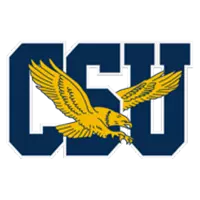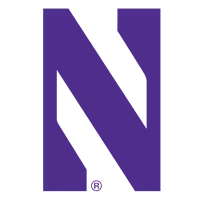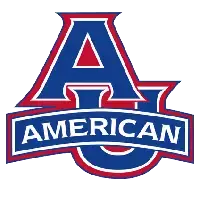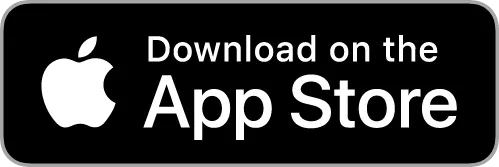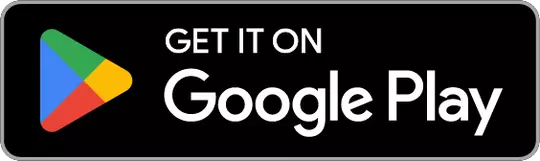George Washington University Athletics
Digital Ticket FAQ

Before You Arrive
Mobile tickets can easily be accessed using the GW Athletics App. Log in one time to your ticket account to access all your tickets to all upcoming events.
To prepare for gameday, we recommend the following:
- In advance of gameday, add your tickets to your mobile wallet. If there are time changes to the game, they will automatically be adjusted if the ticket is in your wallet. Also, by having your tickets already in your wallet, you can avoid slow or weak cellular signals at the stadium.
- If you are attending with guests, transfer each person their individual ticket in advance
Game Day Entry
Can digital tickets be downloaded onto a desktop computer and printed?
- No. Printed PDF tickets WILL NOT be accepted at any GW Athletics events held at the Charles E. Smith Center. Please use mobile tickets only for entry.
Can I take a screenshot of my digital ticket(s) and text or email the screenshot to one of my guests so they can enter?
- No. Screenshots of your mobile ticket or barcode will not be accepted for admission.
How to pull up tickets on your smartphone?
- Open your GW Athletics App.
- Sign in and tap on tickets.
- Click your event to access your tickets.
- Present the barcode at the door to get scanned for entry and you’re in!
What If I do not have cell phone or Wifi service at the venue?
- If you do not have cell phone or Wi-Fi service at the venue, don’t worry—Wi-Fi is available in and around our venues. However, we recommend downloading your tickets to your Apple Wallet or Google Pay app before arriving. Once downloaded, you won’t need Wi-Fi or cell service to access your tickets and passes.
What if my battery dies or some other extenuating experience happens on game day?
- On event days, please visit the Ticket Box Office at the venue for assistance.
- If someone coming with you has a smartphone, before heading to the venue you can access the tickets via am.ticketmaster.com/gwathletics/. One smartphone can be used to scan multiple tickets, allowing all parties access to the game.
What are device and software requirements for entry?
- In order to run the Official GW Revs App fans with an iPhone will need to have iOS 10 (or higher), while android users will need to have version 5.0 (or higher).
- To access your tickets through the official GW Revs App, your device must meet the following requirements:
- IPhone users must have iOS 10 or higher.
- Android users must have Android version 5.0 or higher.
- Make sure your device and operating system are up to date to ensure smooth access on game day.
What is the GW Athletics App?
- The official GW Athletics app provides you with the latest news and updates on GW Athletics. The app also provides you with the ability to purchase, download, transfer, or resell your tickets and/or parking passes at any time.
Access Your Tickets
How do I access my tickets?
- Fans can access their tickets via a mobile browser by going to am.ticketmaster.com/gwathletics/.
- Via the GW Athletics app: If you do not already have it - download the Official GW Athletics mobile app and select the ticket icon in the bottom right corner. Then log in with your ticket account information and you will find all active tickets for the season.
- Next, you’ll click on the ticket, open it and scan it to get into the game. To save time on gameday, fans are encouraged to save their tickets from their app to their Apple Wallet or Google Pay apps prior to arrival.
I already have a Ticketmaster account. Can I log in to GW Sports Account Manager using my Ticketmaster email address and password?
- When signing into the Account Manager site, use the same email address you’ve always used. The system will recognize your email and may prompt you to reset your password. Once you have successfully signed in, you’ll be able to use the same username and password across all Account Manager sites as well as Ticketmaster.com
What If I bought my tickets somewhere other than Ticketmaster?
- We strongly discourage purchasing tickets from sources other than Ticketmaster. PDF tickets — whether printed or displayed on a phone — will not be accepted under any circumstances. However, if the ticket was properly transferred to you through a Ticketmaster account and you followed the official steps to accept it, the ticket will now appear in your Ticketmaster account and can be accessed as a mobile ticket on your phone.
Transfer Your Tickets
If I transfer my ticket(s), can the person receiving them just show the confirmation text/email for entrance?
- No, the confirmation text or email the recipient receives is not a valid ticket and cannot be used for entry.
To access their tickets, the recipient must:
- Click the link the confirmation message
- Log into their ticket account — or create one if they don’t already have it.
- Access their ticket(s) by logging into am.ticketmaster.com/gwathletics/, using the official GW Athletics App, or by displaying the mobile ticket or parking pass on their phone.
- Only mobile tickets displayed within an official account or app will be accepted at the venue.
What if my guest(s) and I arrive at the venue at different times?
- Each guest will need their own ticket to enter the venue. Tickets can be easily transferred to members of your party in advance through the GW Athletics app. This will give everyone the flexibility to arrive and enter at their own convenience.
What if my parent/friend bought the tickets but they are not attending?
- Have the person who purchased the tickets TRANSFER them to the person attending the event.
- Purchaser: Open the GW Athletics App, log in, go to My Events, find the event, click the Transfer button, select ticket(s) to transfer, and enter the email address or phone number of the recipient.
- Person attending: Open email/text message received from Ticketmaster and click on accept Ticket button. Log into Ticketmaster (or create an account if they don’t have one), and the tickets will be added to their account. When arriving at the event, the attendee can pull up the tickets on their phone through their Ticketmaster account.
Accept A Transfer
How To Accept Tickets
- Click on the Accept Tickets link in the email sent by GW Athletics.
How To Manage Your Tickets
- After accepting the tickets, you will download the GW Athletics Mobile App to access your mobile tickets!
How To Sign into Your Account
- Sign in or create an account. Be sure to use the email address that received the transfer offer.
Need Help with Tickets?
For further assistance, please contact the GW Athletic Ticket Office between the hours of 9 a.m. and 5 p.m. (ET), Monday through Friday, by calling (202) 994-9849 (99-GWTIX) or emailing tickets@gwu.edu. On game day, assistance is available in person at the Ticket Box Office located at the event venue.